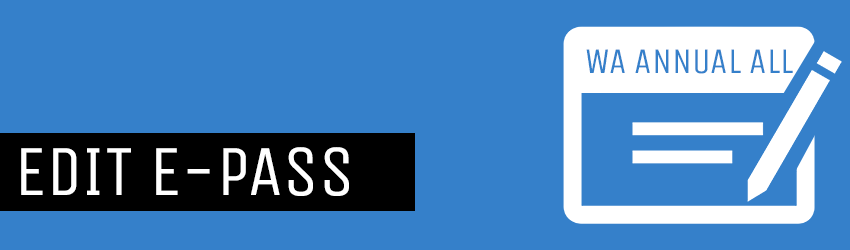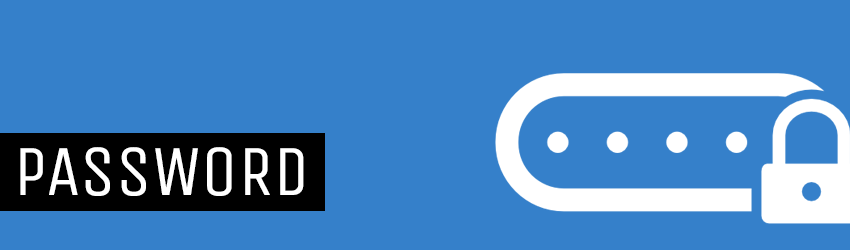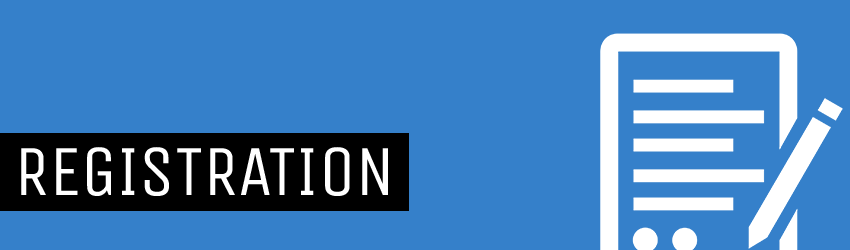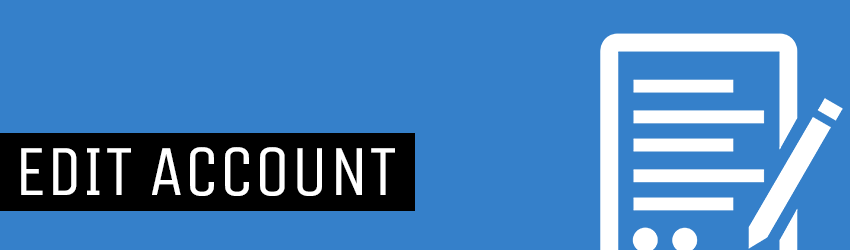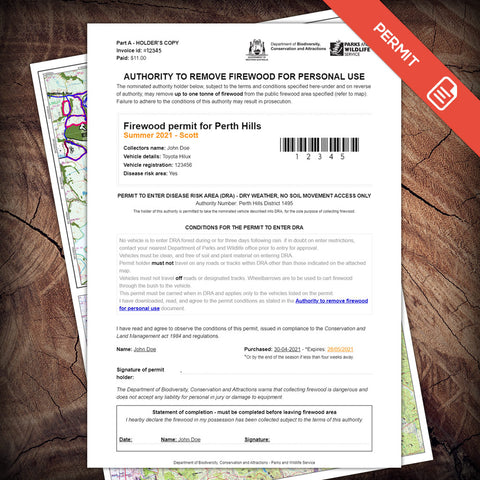Help RSS
Updating your park pass details
If you have previously purchased a Park e-Pass from the WA Naturally website and your vehicle registration details are no longer valid, please use the form below to submit your request for change. Steps: Fill in the Support form below with your relevant details. Note: If this is your first support request, you will receive a confirmation email from our support ticketing system which validates request authenticity. A technical support agent will update your pass with a note, and respond to your support ticket, and attach the updated pass. Download and print the attached pass, or visit the link in the email to download/print your e-Pass...
Passwords
Forgotten your password, or need to change it? Visit the Account login page (ensure you have logged out) Select the "Forgot your password?" link & enter your email address Check your email inbox for an email from WA Naturally with the subject line "Customer account password reset" and click/press the "Reset your password" link. TIP: Don't see an email? please check your "Spam" or "Other" folders. Enter your new password twice and submit. That's it! If you have any further problems, please use the support form and select "Problem with password".
Registering an account
You can create an account during the Checkout process or at any time. If you choose to create an account, we require that you validate your details. An email will be sent to the address you registered with to authenticate. Note: the email will contain a link to activate your account. if you don't see the email, check your Trash or Spam filter, as they may get filtered. Once your account is activated, you'll be able to login at any point, and update your details.
Editing an account
When you create an account (optional), you create an Email and password (see Registering an Account). Reactivate account With the upgrade of the shop, we required that all customers re-activate their account, and create a new password. If you had an account but missed the re-activation email, contact support and we'll resend it. Editing your account Customers can easily edit an existing Address, or create a new one. Select: Account > Edit: Then modify your details. Change email address Currently the system doesn't have the facility for customers to update their email address. To change your email address, please contact...